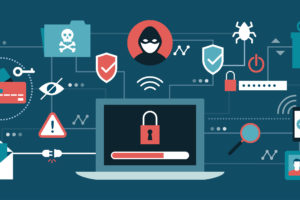As your PC gets older, you might notice it start to slow down. And while the slowdown might only take a few moments of your day, those moments build up.
According to Microsoft, people in Britain spend up to 24 hours per year[ waiting for the PCs to boot up. A day spread over the course of a year may not seem like much time. But that statistic also doesn’t take into account slow tasks, freezing, and lag.
Of course, if your PCs are more than four years old, an upgrade will give you a significant boost in device power, as hardware has improved. However, if your computer is running slowly, and you’re not yet ready to upgrade, here are three ways to speed up your Windows PC.
NOTE: For the most part, you won’t want to use a third-party registry cleaner or software that claims to speed up Windows. Many of these programs are actually malware masquerading as legitimate software — and can lead to increased computer slowdown.
1) Limit Startup Processes
Startup processes are programs that Windows runs automatically when you turn your computer on.
If you have a solid state hard-drive, it makes sense to have the programs you use most boot up with your computer.
For laptops or older desktop computers, it makes much less sense to have programs that run on startup. Your computer may freeze, chug, or lag after you turn it on, as your hard-drive struggles to initiate programs.
If you’re like most users, you probably didn’t designate any programs to run on startup. A few, like Skype or Discord, will automatically run on startup when installed — meaning you have to disable them yourself.
Check out this link to learn how to stop programs from running when your computer starts up. Your computer will boot up much faster.
2) Delete Old Data
Do you really need the funny pictures you downloaded from the internet two years ago? As you browse and download information, you clutter your computer’s hard-drive.
Old files that you no longer use can take up valuable space. And when you search for a file, your computer may scan all of them. Having too many files can lead to your computer slowing down dramatically.
If you’re using a business computer, check with IT or your manager before deleting any files. But if you’re using your own device, backup the files you want to keep, then delete the rest. Don’t forget to delete them from your Recycling Bin as well.
3) Clean up Your Disk
Think of your hard-drive like a car. If you’re like most people, your car collects receipts, food wrappers, bottles, and other general refuse as you go through life. Your hard-drive is similar. As you surf the web, it collects fragments, temporary files, and more.
If you don’t clean out these files, eventually your hard-drive will collect too much “junk.” This can severely impede its performance and slow your computer down.
Luckily, your version of Windows likely has a disc cleanup tool already installed. Follow this handy guide to run the program and clean up your hard-drive.
If you don’t trust yourself to clean up your computer, talk to a trusted IT professional about making your device run faster.
Vodigy Networks is a leading IT service provider in Minneapolis and St. Paul. We work with businesses to make technology simple, easy, and seamless. Contact us today.